Flows
Creating and accepting or declining a Quote
- Request a bearer token via the Create Access Token endpoint and store the token to use in subsequent calls until expiration
- Send a request with all required fields populated to the Create Guarantee Quote endpoint
- If the customer would like to purchase the guarantee, accept the Quote
a. Send a request to the Accept Guarantee Quote endpoint
b. You now have a live Guarantee which will be active during its start/end dates - If the customer would like to make a reservation without purchasing the guarantee, decline the Quote
a. Send a request to the Decline Guarantee Quote endoint
Canceling a Guarantee
- Request a bearer token via the Create Access Token endpoint and store the token to use in subsequent calls until expiration
- Send a request to the Cancel Guarantee endpoint using an ID of a valid Guarantee
Updating a Booking
If a customer would like to update the dates or location of a stay you must cancel the existing guarantee and offer an updated quote as the price of coverage may have changed.
Note: If the update to the booking does not change the coverage amount, the dates, or the location, the existing Weather Guarantee can remain in place.
- Cancel the existing Weather Guarantee and refund the charge
- Create a new Weather Guarantee Quote and allow the customer the option of purchasing the new Weather Guarantee Coverage, the UI should indicate that their previous coverage has been refunded to them
- Accept the Weather Guarantee and send a new charge request
Updated 3 months ago